Technical Tip
You can also change the employee assigned to a job, along with other details, by editing the job assignment (refer to "Editing Job Assignments").
This topic explains how to change the employee who has been assigned to a job by dragging the job assignment in the Job Scheduler.
Note that Micronet only allows you to move job assignments to employees who have the required qualifications.
|
|
|
Technical Tip You can also change the employee assigned to a job, along with other details, by editing the job assignment (refer to "Editing Job Assignments"). |
To move a job assignment to a different employee:
Refer to "Viewing Jobs by Employee".
Micronet displays the job assignments for the selected date for each employee.
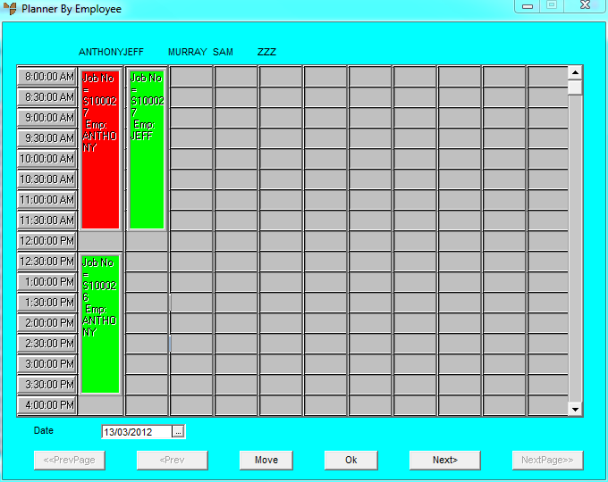
Planner by Employee
In the screen below, you can see that the Anthony's afternoon booking has been moved to Jeff.
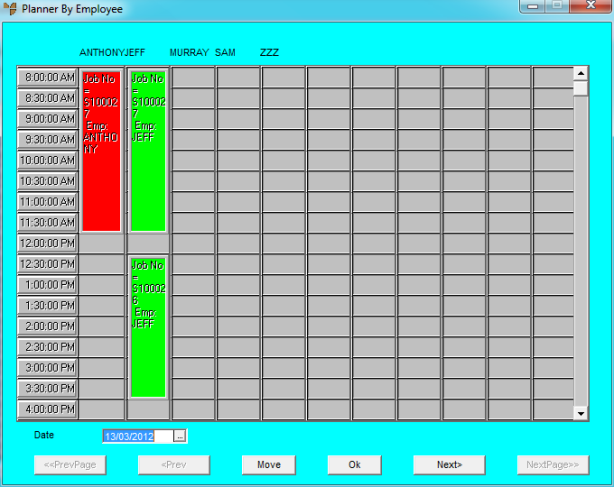
Micronet moves the job assignment to the selected employee.